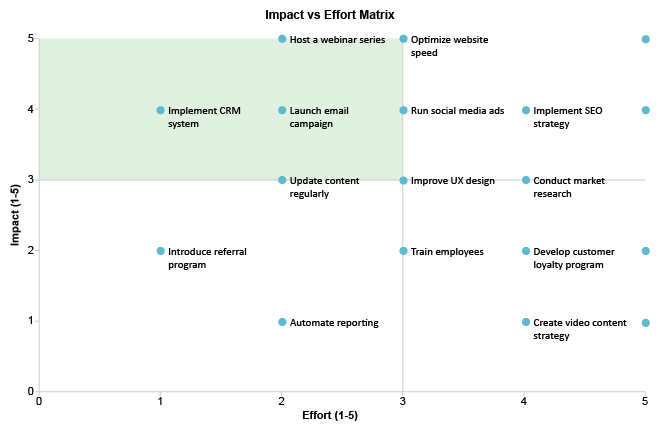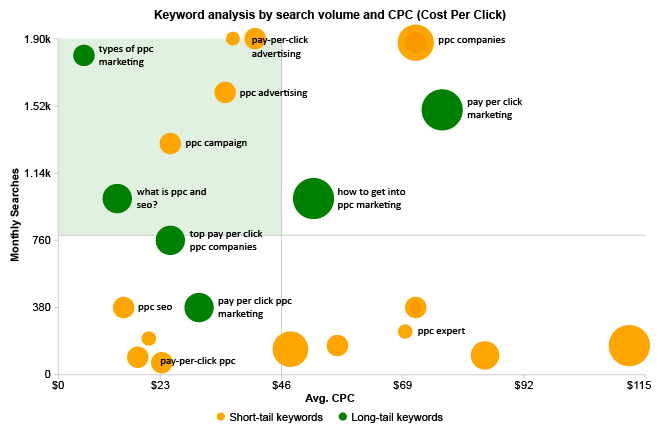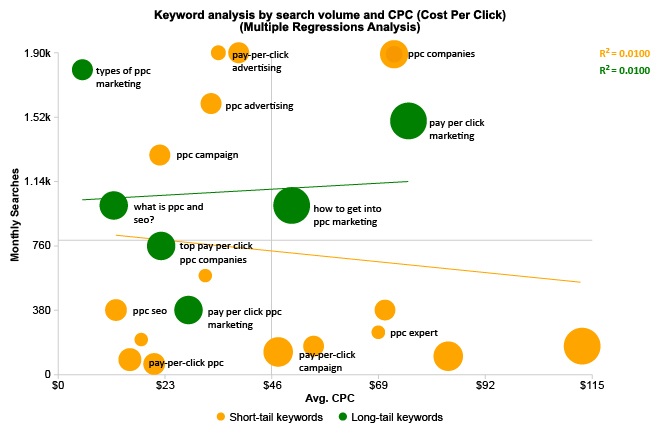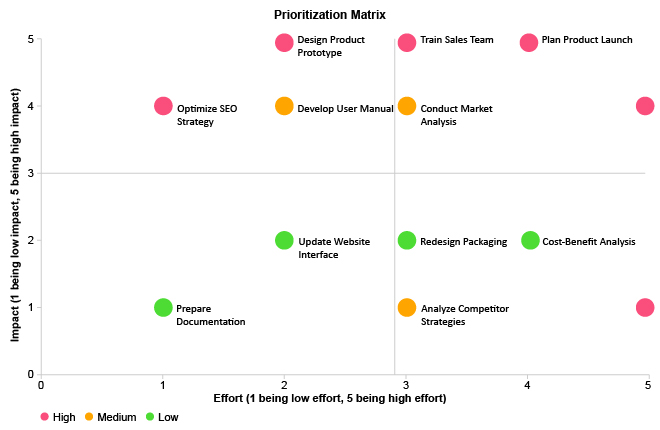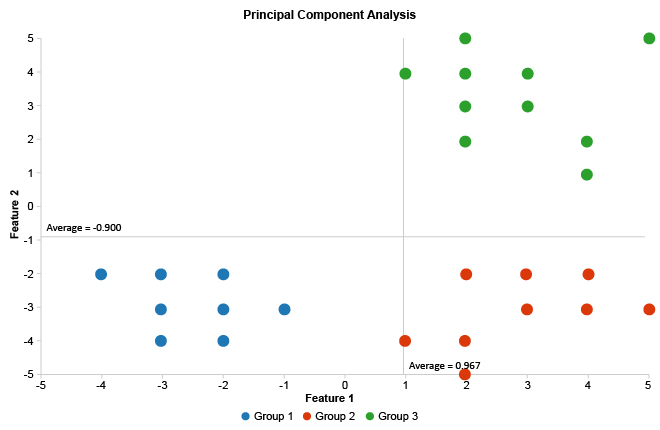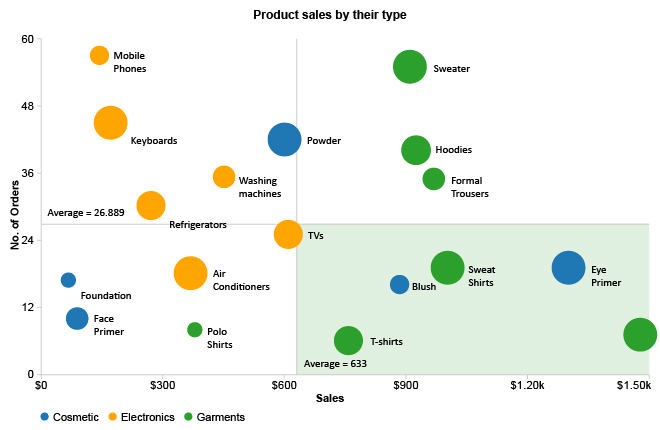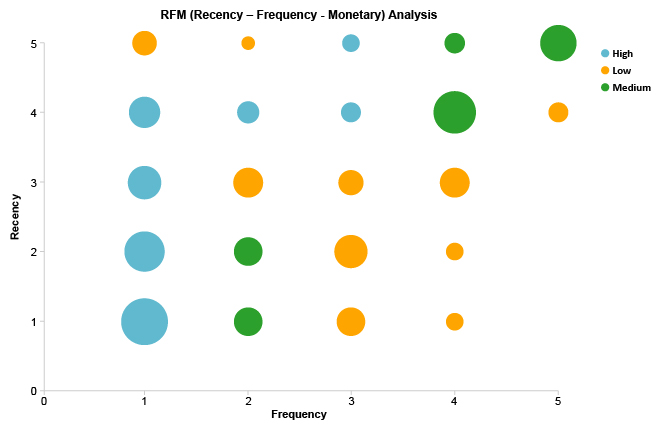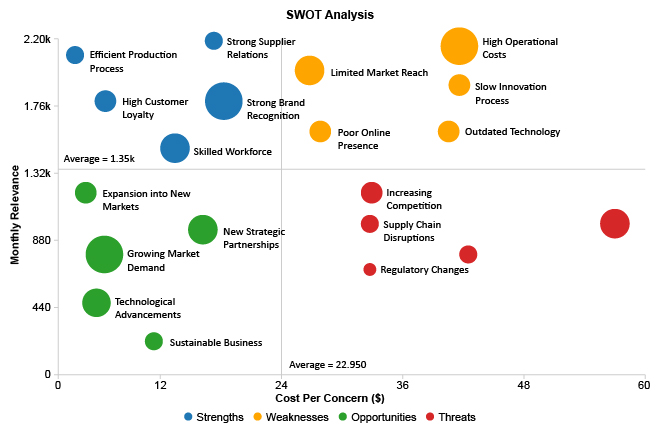Simplify Data, Reveal
Correlations.
Data can often seem chaotic and challenging, but it doesn’t have
to be. ChartExpo’s Scatter Plot Chart makes it simple to map data
points, uncovering correlations, trends, and hidden insights you
may have otherwise missed.
Google Sheets
Microsoft Excel
Free 7-day trial (no purchase necessary). Pricing starts at $10 per month.
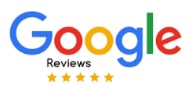 ChartExpo for Google Sheets is
ChartExpo for Google Sheets is used by 690,000+ users worldwide!
How to Install YouTube Videos
How to create a Scatter Plot Chart
Scatter Plot Chart Excel: How-to
Here's how-to create a Scatter Plot Chart in Excel:
-
Install the Add-in: Install the ChartExpo add-in for Excel from the Microsoft AppSource store; It supports creating Scatter plot charts in a simple, no-code way.
-
Prepare your Data: For a scatter plot chart Google Sheets setup, your data should include two to three numeric columns (metrics for X, Y, and optionally size). You can also add up to two categorical columns to distinguish groups or categories within your chart.
-
Load ChartExpo: In Excel, click the Add-ins icon, then select ChartExpo to start building your Scatter plot chart visualization.
-
Select Scatter Plot Chart: From the available charts in ChartExpo, choose the Scatter Plot Chart option to display relationships and correlations between variables.
-
Select the Data: Highlight the data cells in Excel, including headers, so ChartExpo maps categories and values correctly into the Scatter plot chart format.
-
Create the Scatter Plot Chart: Click Create Chart From Selection to generate the scatter plot. The chart will display data points on a coordinate plane, showing relationships, correlations, and patterns between variables.
-
Customize: Adjust colors, cumulative line styling, labels, and other settings to match your presentation or report needs. Add titles or annotations if required.
-
Export: Export the Scatter plot chart in formats like PNG, PDF, or SVG for reports, presentations, or dashboards.
Scatter Plot Chart Google Sheets: How-to
Here's how-to create a Scatter Plot Chart in Google Sheets:
-
Install the Add-on: Install the ChartExpo add-on for Google Sheets from the Google Workspace Marketspace store. This is the first step in How to create a scatter plot chart in Google Sheets
-
Prepare your Data: For a scatter plot chart Google Sheets setup, your data should include two to three numeric columns (metrics for X, Y, and optionally size). You can also add up to two categorical columns to distinguish groups or categories within your chart.
-
Access Extensions: Select and launch ChartExpo from the “Extensions” menu.
-
Select Scatter Plot Chart: Select the Scatter Plot Chart from the list of available charts.
-
Map your Data Fields: In the sidebar dialog, select the columns containing your data.
-
Create the Scatter Plot Chart: Click “Create Chart” button and generate an insightful Scatter Plot Chart.
-
Customize: Customize the chart with colors, header, stats, and design options.
-
Export: Export your Scatter Plot Chart in multiple formats (PNG, PDF, SVG, etc.) for presentations and reports across your scatter plot sheets projects.
What Is a Scatter Plot?
A Scatter Plot (also called a Scatter Chart, Scatter Graph, or Scatter Diagram) is a visual that shows the relationship between two variables using dots on an X and Y axis. Each data point represents a single observation, helping you quickly detect patterns, clusters, trends, and outliers.
A Scatter Plot chart is one of the most effective visuals for correlation analysis in business, science, statistics, and machine learning.
What a Scatter Plot Shows
A Scatter Plot graph helps you see how two values move in relation to each other. It highlights:
- Correlation: Whether the variables rise together, fall together, or show no clear pattern.
- Clusters: Groups of points that behave similarly.
- Outliers: Data points far from expected behavior.
- Trends: General direction, often shown with a trend line.
These insights make Scatter Plot examples valuable for forecasting, performance monitoring, and customer behavior analysis.
Key Components
Every clear Scatter Diagram includes:
- X-axis: Independent variable.
- Y-axis: Dependent variable.
- Data Points: Each dot represents one record.
- Markers: or shapes for grouping.
- Trend Line (Optional): Helps show direction or strength of correlation.
- Labels and Legends: Improve readability.
A well-structured Scatter Plot graph makes trends easy to understand at a glance.
How to Interpret and Analyze a Scatter Plot
To analyze a Scatter Plot effectively, look for:
- Slope: Upward slope shows positive correlation; downward shows negative correlation.
- Strength: Tightly grouped points indicate a strong relationship; scattered points show a weaker one.
- Patterns: Curves, clusters, or gaps may reveal deeper relationships.
- Outliers: Unexpected values that may represent errors or new insights.
Businesses use Scatter Charts to compare performance metrics, predict sales, analyze marketing campaigns, and review quality control, while understanding when to use a Scatter Plot vs Line Graph. Researchers use Scatter Graphs to test hypotheses and study real-world patterns.
Types of Scatter Plots
Different Scatter Plot variations help highlight different relationships:
- Basic Scatter Plot: Compares two variables.
- Bubble Scatter Chart: Uses bubble size to represent a third variable.
- Multi-Series Scatter Plot: Shows multiple groups or categories on one chart.
- Trend Line Scatter Plot: Adds a best-fit line to highlight the overall direction.
These Scatter Plot examples help you choose the right chart for your data story.
Scatter Plot Applications and Uses
Scatter Charts are used across fields to analyze relationships:
- Sales & Marketing: Ad spend vs. conversions, impressions vs. clicks.
- Finance: Risk vs. return or volume vs. price.
- Operations: Cost vs. output or defect rate vs. workload.
- Research & Statistics: Experimental data correlations or survey analysis.
A Scatter Plot chart helps teams make smarter decisions by revealing patterns hidden in raw data.
Scatter Plot Examples
Common Scatter Plot examples include:
- Advertising budget vs. revenue
- Study time vs. test scores
- Temperature vs. power usage
- Age vs. spending behavior
These examples show how analyzing Scatter Plots helps uncover meaningful relationships.
Challenges with Scatter Plots
While powerful, Scatter Graphs also have limitations:
- Large datasets may create clutter.
- Small sample sizes may not show clear patterns.
- Outliers can distort perceived relationships.
- They don't show exact totals like bar charts or line charts.
Despite these limitations, Scatter Charts remain one of the best tools for analyzing correlations.
Key Takeaways
A Scatter Plot is one of the simplest ways to understand how two variables relate. It helps you identify trends, correlations, and outliers fast. Whether you use Scatter Plot in Excel, Google Sheets, or a Scatter Graph online tool, Scatter Plot charts make it easier to analyze data and support smarter decisions.
ChartExpo Pricing
ChartExpo for
Google Sheets
$10*
per month
(no purchase necessary)
*pricing starts at $10
per user per month.
Only in-app purchase available
ChartExpo for Google Sheets
single-user purchase video.
ChartExpo for Google Sheets
domain-users purchase video.
ChartExpo for Google Sheets
single-user installation video.
ChartExpo for Google Sheets
admin installation video.
ChartExpo for
Microsoft Excel
$10*
per month
(no purchase necessary)
*pricing starts at $10
per user per month.
Only in-app purchase available
ChartExpo for Excel single-user
purchase video.
ChartExpo for Excel domain-users purchase video.
ChartExpo for Excel single-user
installation video.
ChartExpo for Excel admin
installation video.
Custom Pricing
Videos
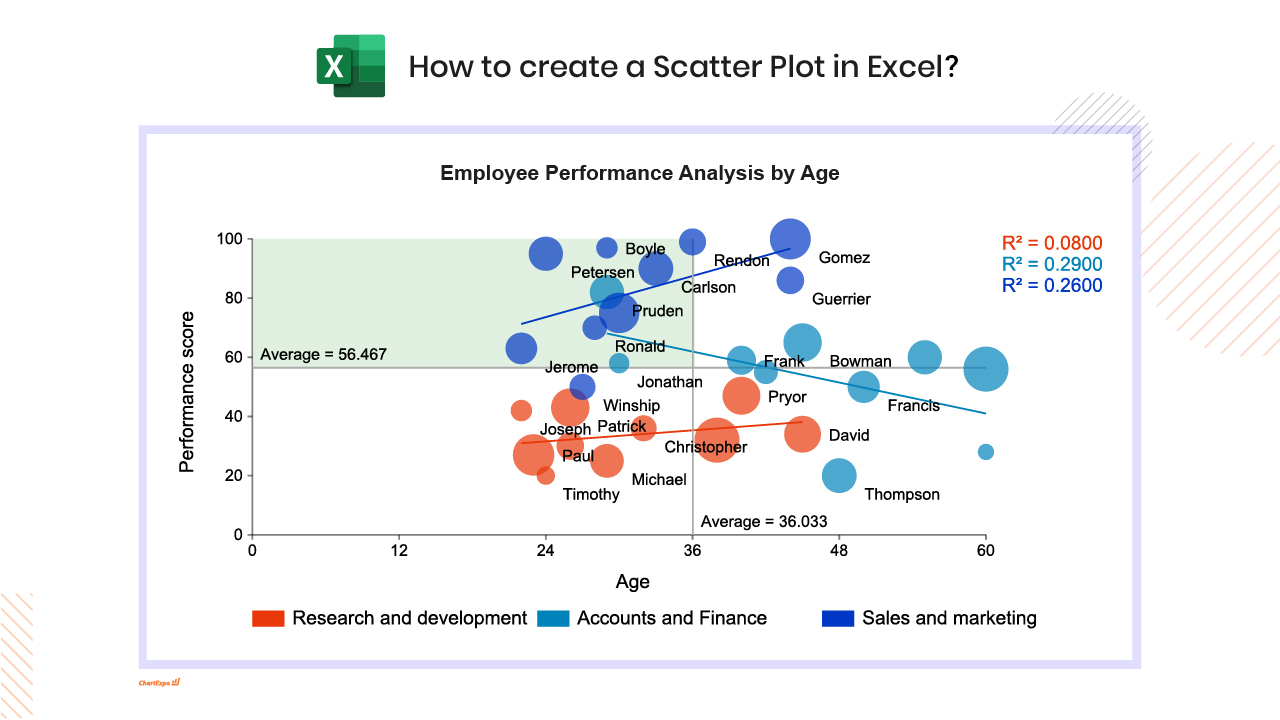
5:37

6:36
Blogs
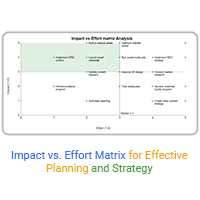
Impact vs. Effort Matrix for Effective Planning and Strategy
Discover the Impact vs. Effort Matrix, a tool for prioritizing tasks. Maximize productivity by identifying high-impact projects that require less effort and quick wins.

How to Create a Scatter Plot in Excel with 3 Variables?
Click to discover how to create a Scatter Plot in Excel with 3 variables. We’ll also address the following question: why do we use Scatter Plot Graph?
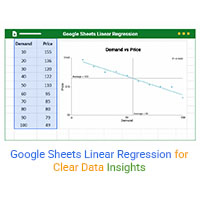
Google Sheets Linear Regression for Clear Data Insights
Discover how Google Sheets' linear regression feature simplifies data analysis. You’ll learn to perform regression analysis, utilize multiple variables, and visualize scatter plots.
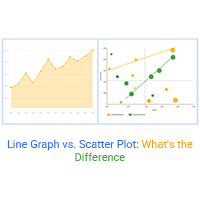
Line Graph vs. Scatter Plot: What’s the Difference
Learn the differences between Scatter Plot vs. Line Graph. This will help you understand the role of each in visualizing your data.
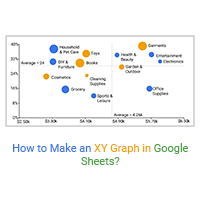
How to Make an XY Graph in Google Sheets?
Learn how to make an XY graph in Google Sheets with our step-by-step guide. Input data, select chart type, customize, and insert for insightful visualizations.